Delete / Remove Exhibit
After logging into your 'Control Panel' navigate to your 'Exhibition'. click on the relevant small blue button top right of the exhibit in the list. If you do not see this button make sure you are not in 'Preview' mode (see Preview / Edit modes).
This opens a dropdown menu where you can select 'Delete'.
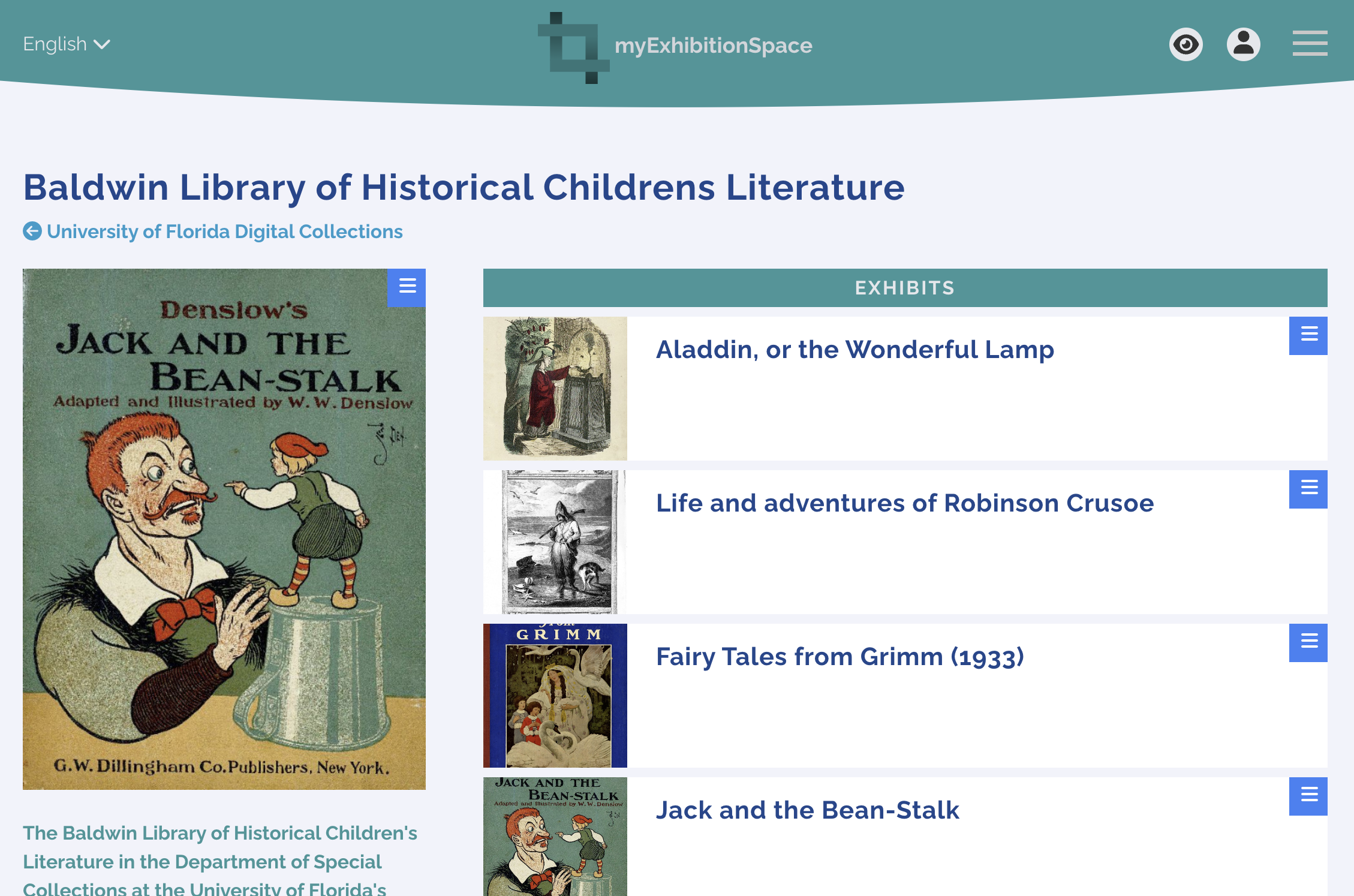
Clicking the 'Delete' button will bring up a prompt to ensure you really want to delete it. Deleting an 'Exhibit' will remove it from this exhibition but it will still be available to be used in other exhibitions.
Delete Exhibit Permanently
To remove an exhibit completely, login then from your 'Control Panel' click on 'Exhibits', this will open your exhibits page where you can permanently delete exhibits, they will be removed from any exhibitions they are associated to at the same time. Beware this is permanent and cannot be reversed!
